Viewing History Inquiries - Stock Transfers
The View History Inquiries option allows you to view all history inquiries based on:
by Transfer#
by Transfer Date
by 'From' Inv Account
by 'To' Inv Account
by Product Code
by CustomField1
by CustomField2
In each of these options, you can further drill down to view stock transfer details and manage documents. In this article, viewing open inquiries by stock transfer number is explained in detail. You can follow the same steps to view history inquiries based on other options as well.
To view history inquiries:
1. Navigate to Operations > Inventory Management > Stock Transfers > History Inquiries > by Transfers#.
The Transfers by Transfer# dialog will display.
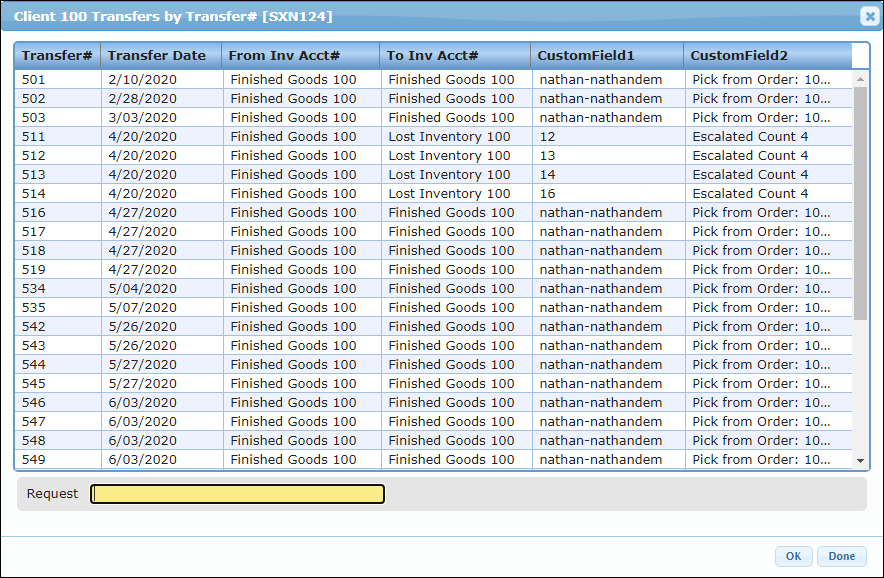
2. Click the Transfer# for which you want to view the history inquiries and click OK.
The Options dialog will display.
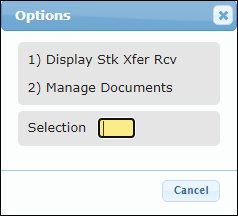
Viewing Display Stock Transfer Receiving
3. To view the stock transfer details, click Display Stk Xfer Rcv.
The stock transfer inquiry and line details of the selected transfer number will display. In the below screenshot 1 is the header for the selected transfer number and 2 is the lines for the selected transfer number. The Stock Transfer Line Detail dialog will display.
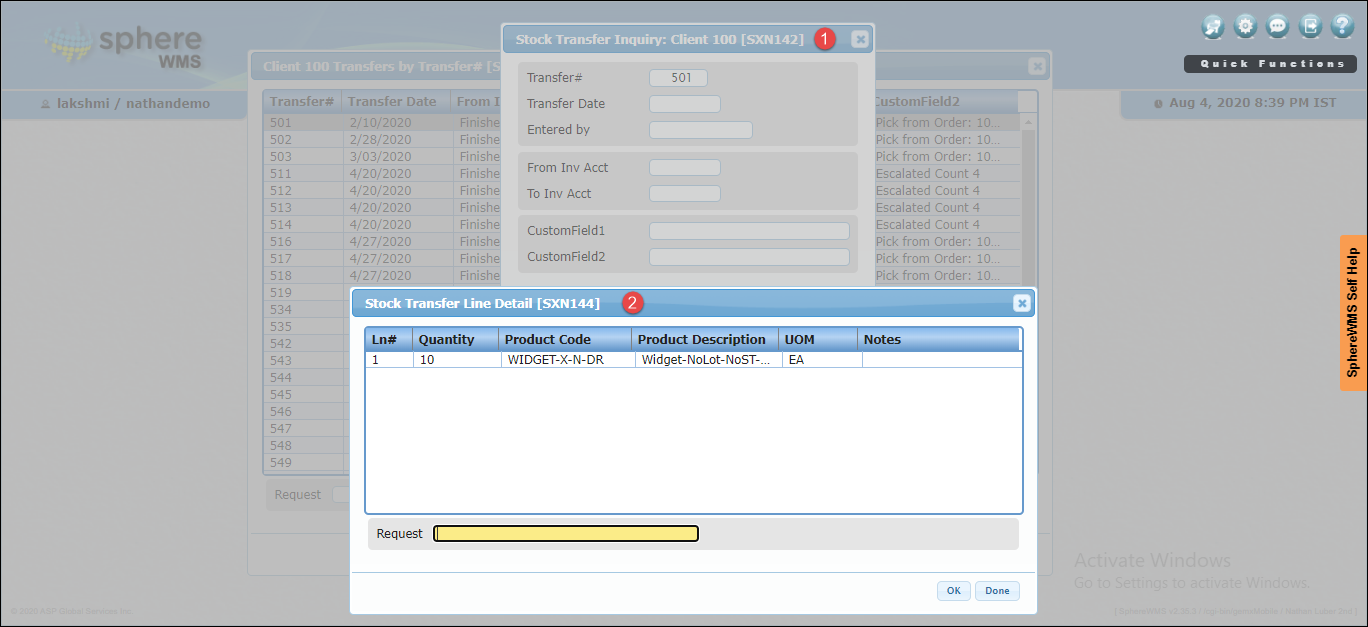
You can further drill down to view the line items and details.
4. To view the line items and line details, click the product and click OK.
The Options dialog will display.
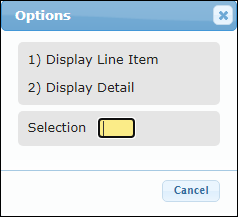
5. To view the item details, click Display Line Item.
The Stock Transfer Item Detail dialog will display.
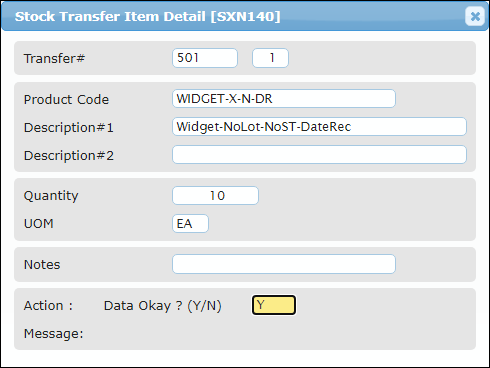
6. To view the details of the selected transaction number and selected line number, click Display Detail.
The Details for Stk Trn#, Ln # will display.
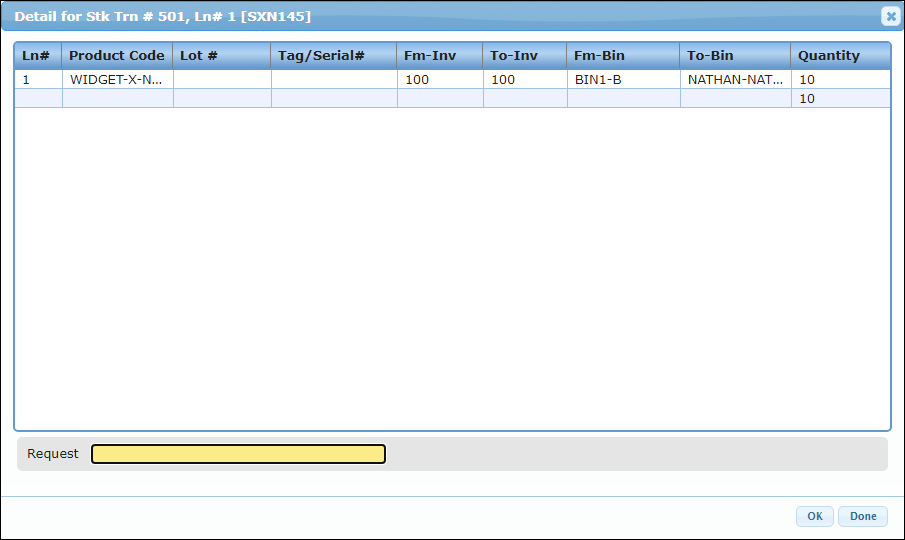
Managing Documents
You can upload, view, and delete documents related to the Stock Transfer.
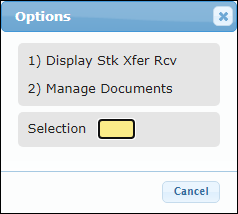
7. To attach a document, click Manage Documents.
The Documents for Transfer# dialog will display.
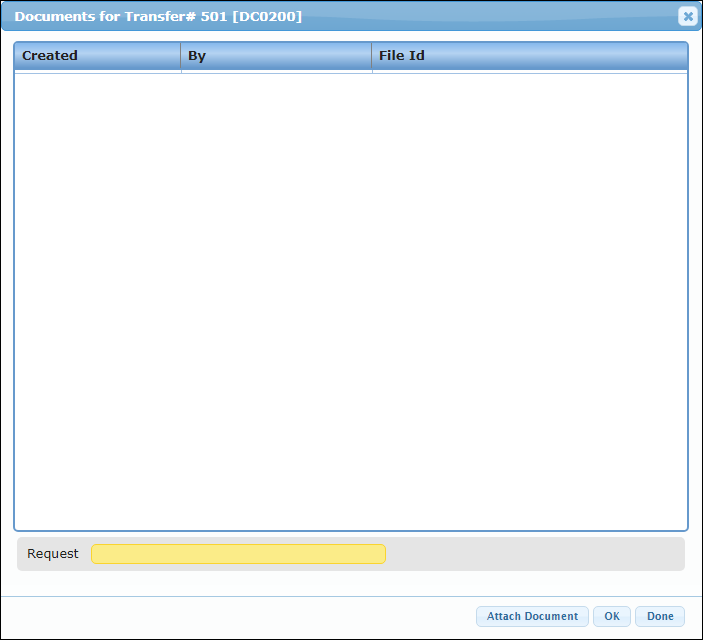
8. Click Attach Document and then select the file you want to attach from your system and upload it. The file will be attached.
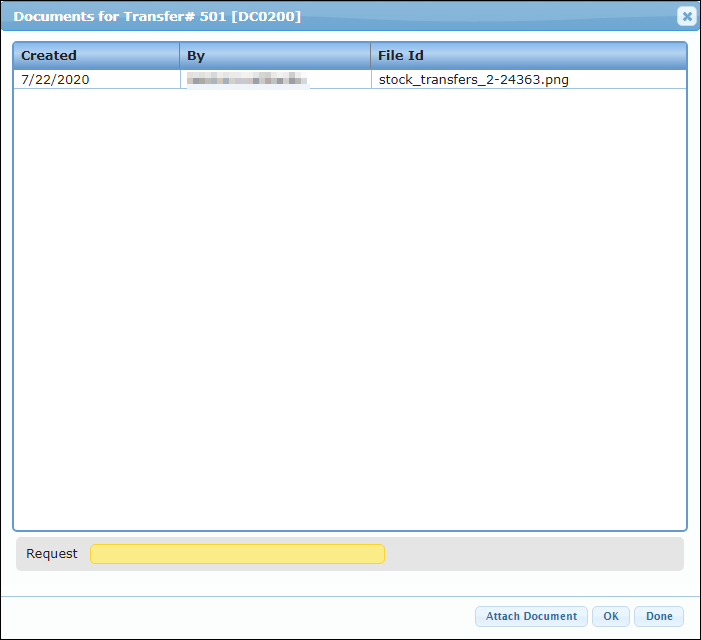
9. To view/delete the document, click the document and click OK.
The Options dialog will display.
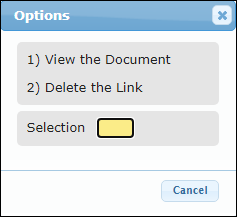
10. Click View the Document.
The document will display in a new window.
11. To delete the document, click Delete the Document. The document will be deleted.