You can print stock transfers that are posted and not posted using this option. To print stock transfer documents:
1. Navigate to Operations > Inventory Management > Stock Transfers > Transfer Processing > Print Transfers.
The Stock Transfer Print Selection dialog will display.

2. To print stock transfers document that are posted / unposted, click Print Unposted Stock Transfers / Print Posted Stock Transfers and click the OK button.
The Transfers by Transfer# dialog will display.
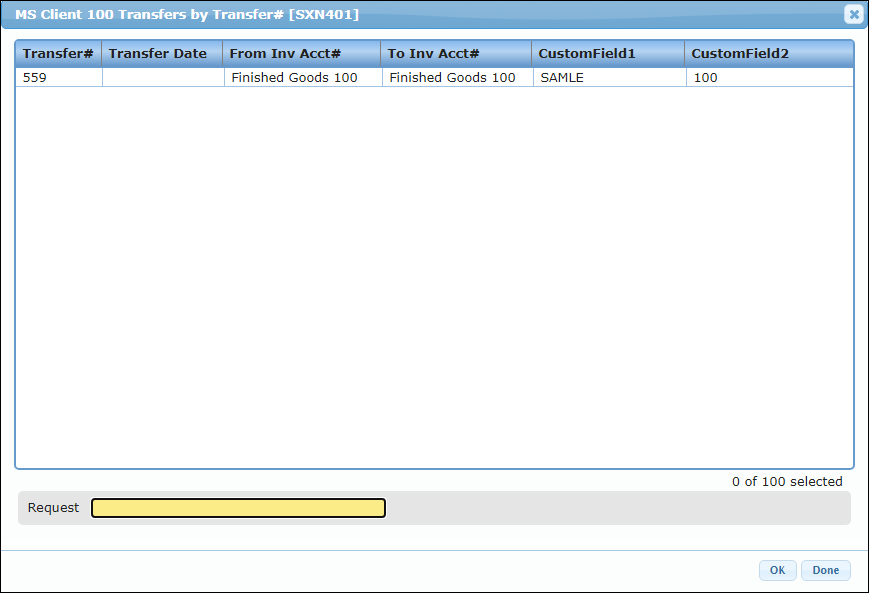
3. Click the stock transfer document that you want to print and click the OK button.
The Print dialog will display.
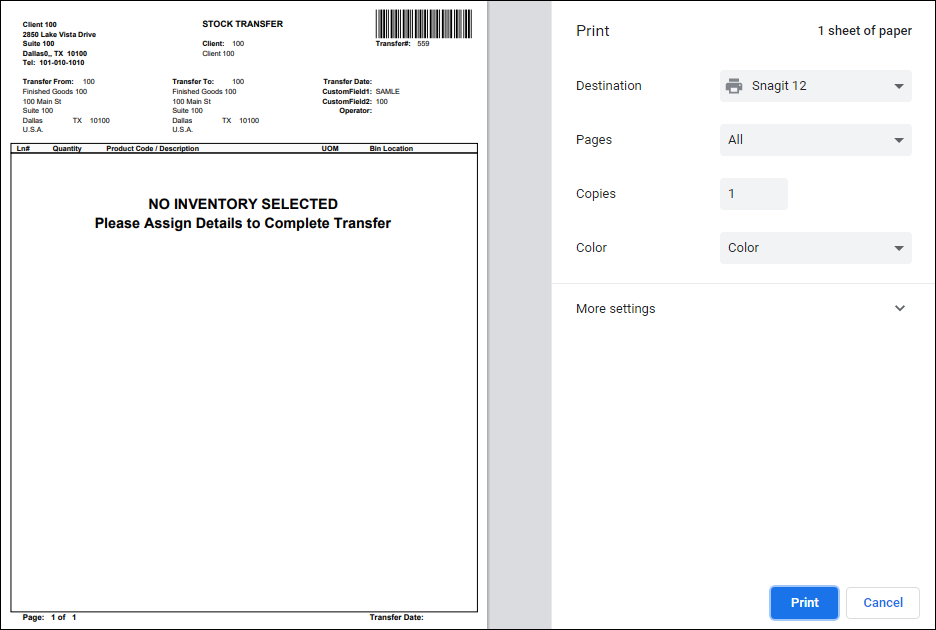
4. Enter the number of copies you want to print in the Copies field and click Print.
The specified number of copies of the stock transfer document will be printed.