If there are any discrepancies in the first count, then the system will automatically create a second count. You can view the second counts using the Planned Recount Queue option.
To view the second counts:
1. Navigate to Operations > Inventory Management > Cycle Counts > 2nd Count Inquiries > Planned Recount Queue.
The Queues Counts to be Recounted dialog showing the second count queue will display.
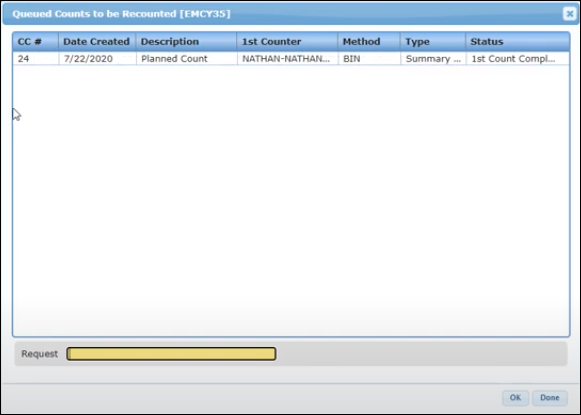
The next step is to do the second count. SphereWMS does not allow the same user to do the second count. The second count has to be done by another user.
To do the second count:
1. Log in as a different user.
2. Navigate to the mobile device.
3. Navigate to Scan Functions > Cycle Counts > 2nd Counts > Planned Recount.
The Cycle Count Rf Scan dialog will display.
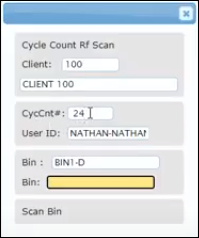
4. Scan the Bin location and press Enter.
The part which had a discrepancy in the first count will display.
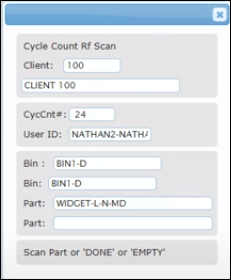
5. Scan the Part and enter the correct Qty.
Note: You have to do a second count for only those parts which had a discrepancy in the first count.
6. Enter DONE in the Part field and press Enter.
The second count will be completed and the count will no longer be displayed in the Planned Recount Queue.