Managing Print Templates
You can create, edit, and delete print templates via Launch Sphere Print Designer.
Creating Print Template
1. Navigate to System Manager Maintenance > EDI Document Tracking > Launch Sphere Print Designer.
The Print Template Designer page will display.
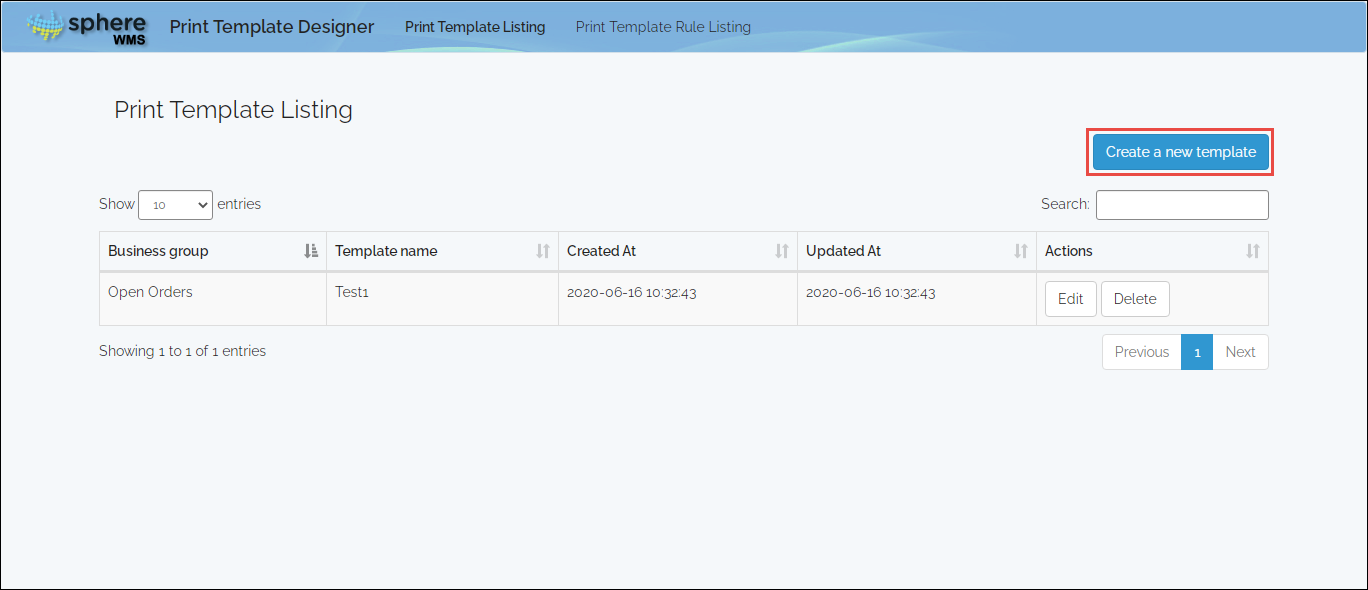
2. Click Create a new template.
The New Print Template dialog will display.
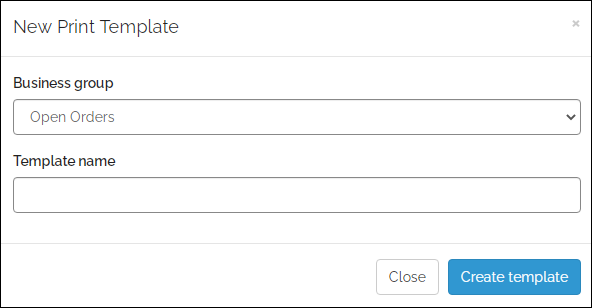
3. Select the Business group, enter the Template name, and then click Create template.
The template will be created and the Edit Existing Print Template will display.
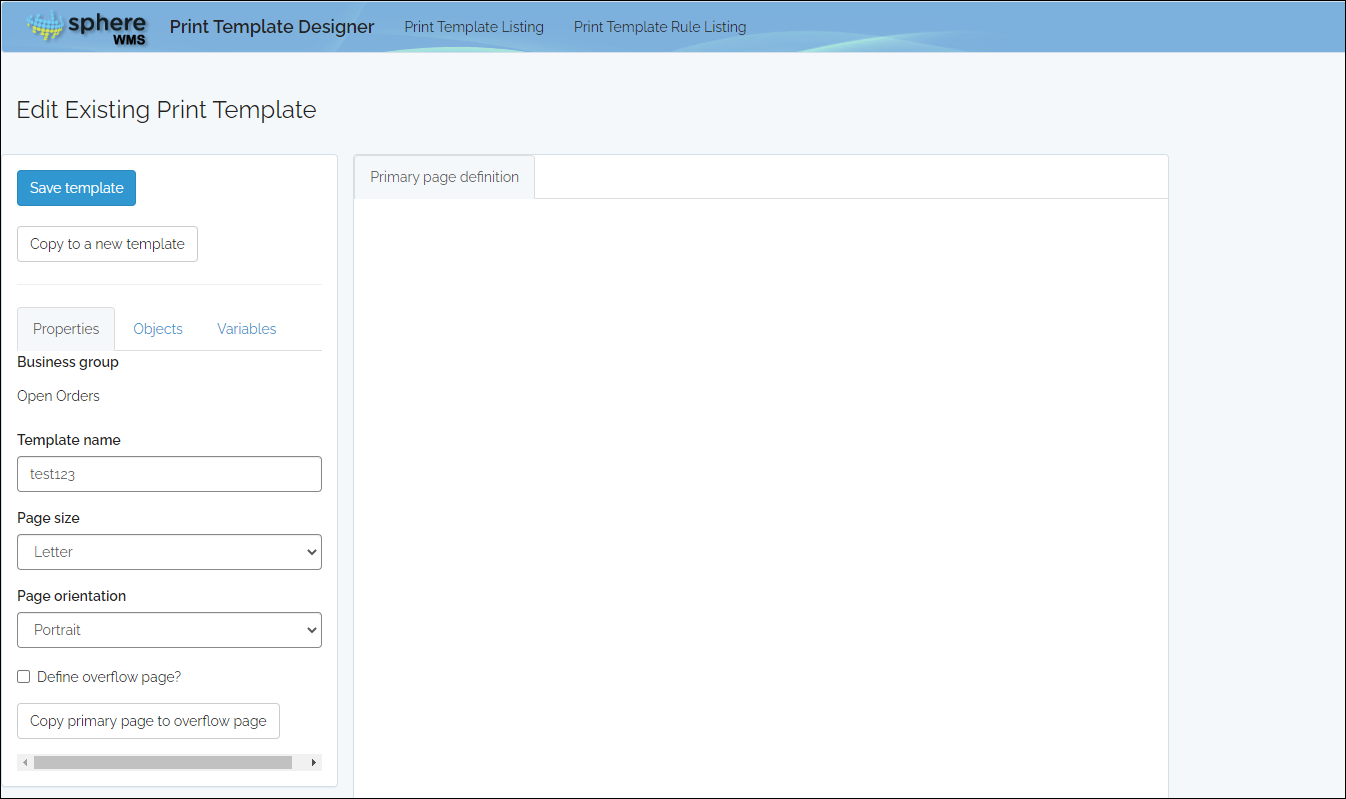
4. In the Properties tab, select the Page size and Page orientation.
5. To define the overflow page, check the Define overflow page? field.
6. If you want the contents of the primary page to be copied to the overflow page, click the Copy primary page to overflow page button.
7. To add objects to the page definition, drag objects from the Objects tab, and drop it to the Primary page definition area.
8. To add variables to the page definition, drag variables from the Variables tab, and drop it to the Primary page definition area.
9. To set the variable content and font, double-click the variable.
The Text Object dialog will display.
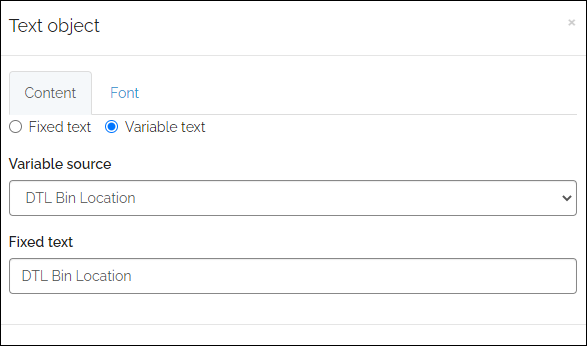
10. In the Content tab, select the type of text, Variable Source/Fixed text.
11. In the Font tab, select the Family, Size, and Style of the font.
12. Close the dialog and click Save template.
Editing/Deleting Print Template
1. Navigate to System Manager Maintenance > EDI Document Tracking > Launch Sphere Print Designer.
The Print Template Designer page will display.
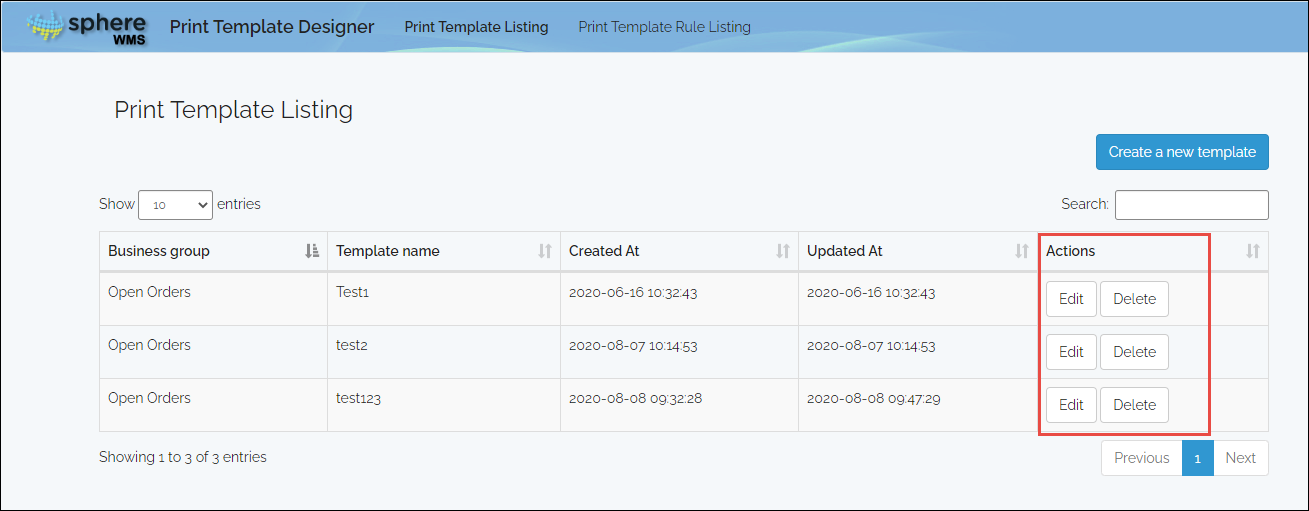
2. To delete the template, click Delete under the Actions column, in the row of the template which you want to delete.
The template will be deleted.
3. To edit the template, click Edit under the Actions column, in the row of the template which you want to edit.
The Edit Existing Print Template Rule page will display.
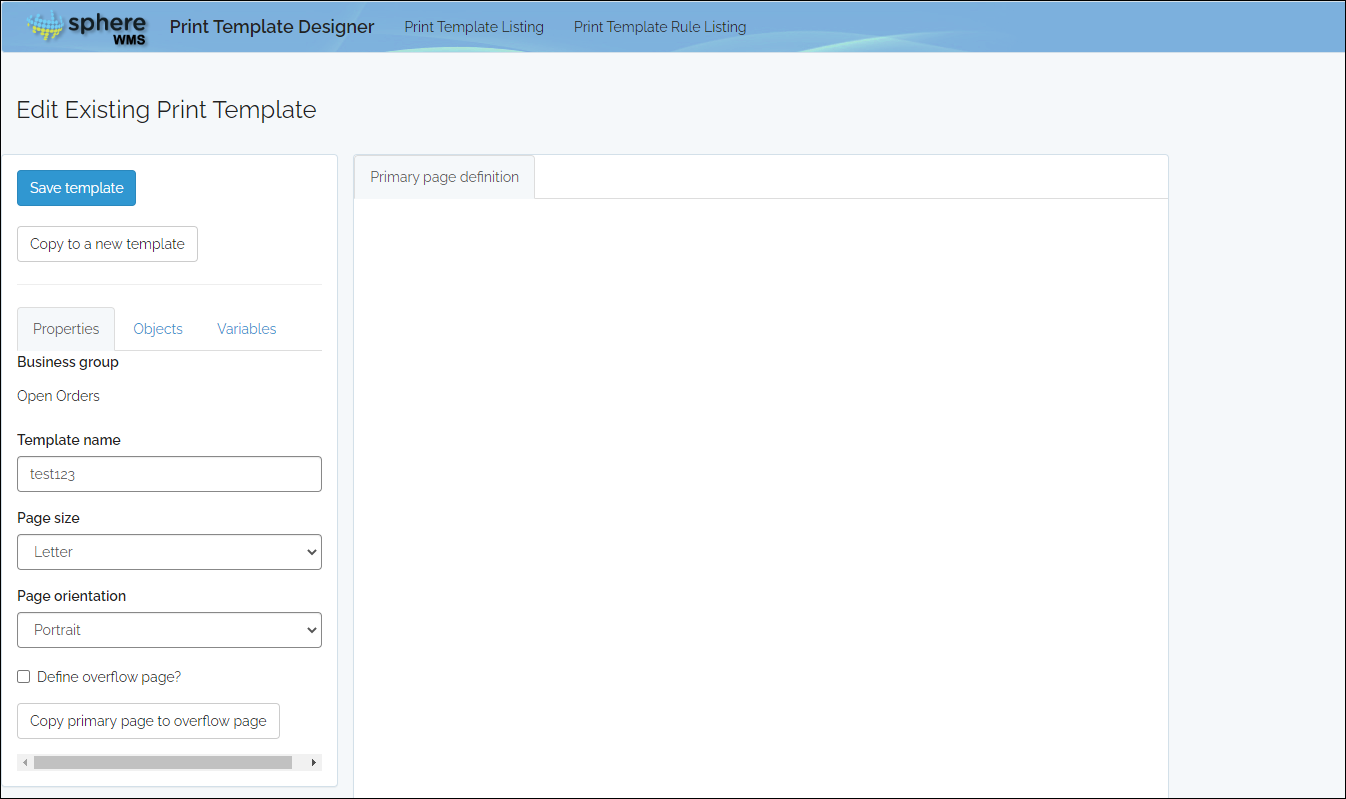
4. To edit the template, edit the values of the required fields and click Save template.
The template will be updated.