The Company Default Name & Address section allows you to add, edit, and delete company details. To manage company details:
1. Navigate to Account Management > Table Maintenance > Global Tables > Company Default Name & Address.
The Company Default name & Address dialog will display.
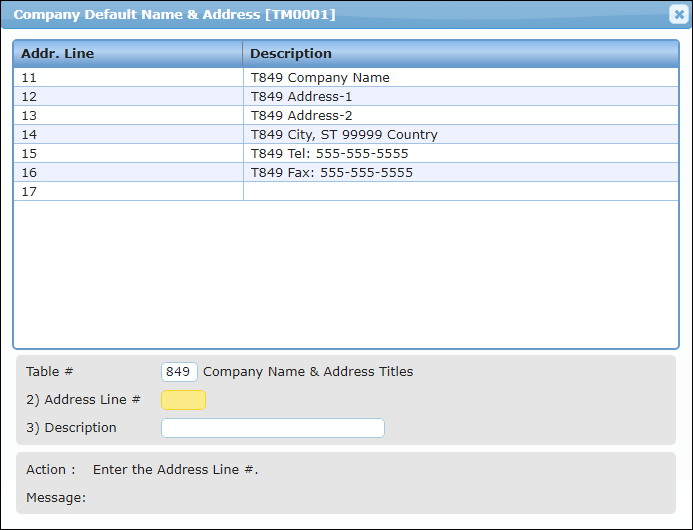
2. To add new information, enter the Address Line #, Description, Y in the Action field, and press Enter.
The new company detail will be added.
3. To edit an existing detail, enter the Address Line # and press Enter.
The details of the selected address line will display.
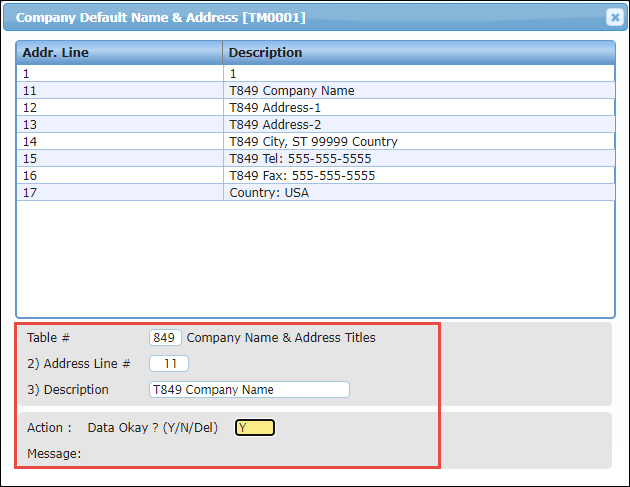
4. Edit the description, enter Y in the Action field, and press Enter.
Company details will be updated.
5. To delete an existing detail, enter the Address Line # and press Enter.
The details of the selected address line will display.
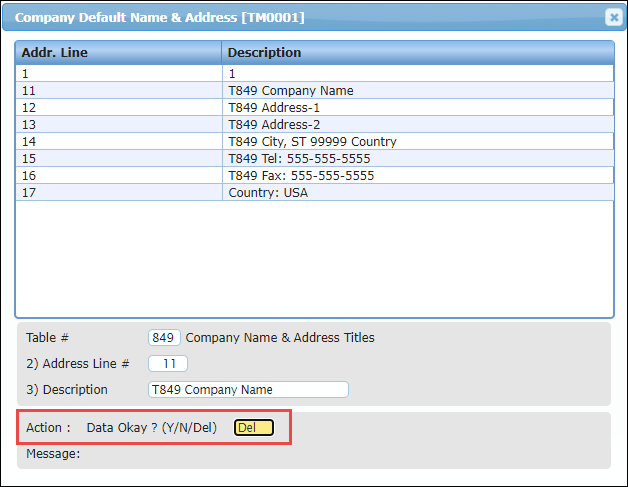
6. Enter Del in the Action field, and press Enter.
Company details will be deleted.