Wave Processing
Wave Processing is the function of breaking down a large order into a subset of orders for efficient management across picking, packing, and shipping.
The Wave Processing section allows you to manage wave picks. You can create, edit, and void wave picks. You can also link orders, view orders, and unlink orders.
Creating Wave Pick
To create a wave pick:
1. Navigate to Operations > Order/Shipment Processing > Picking > Wave Processing.
The Wave Pick Entry/Edit dialog will display.
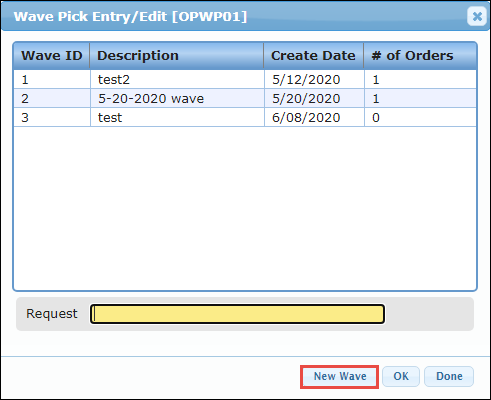
2. Click New Wave.
The Create Wave Pick dialog will display.
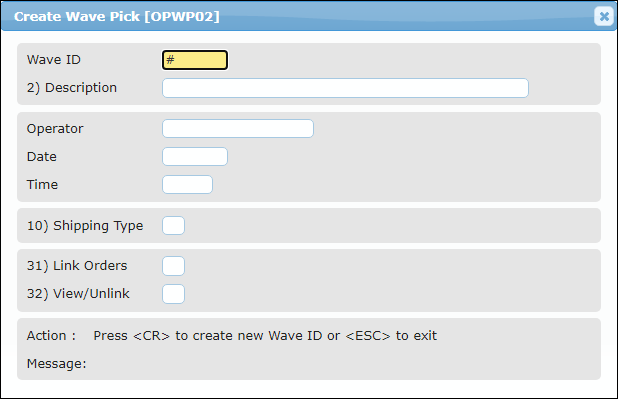
3. Enter the Wave ID for an existing wave or leave blank and press enter to create a new wave id.
4. Enter a Description for the wave pick.
The values for Operator, Date, and Time will be auto-populated.
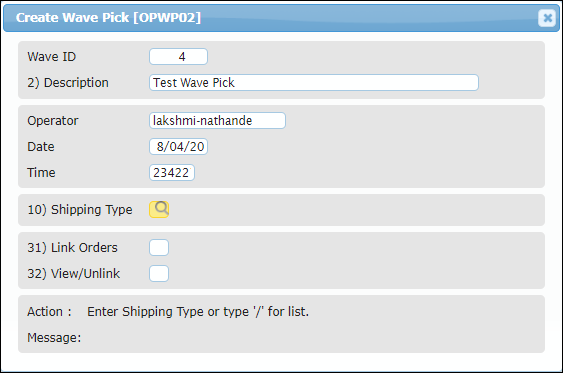
5. Enter the Shipping Type.
6. If you want to link orders to the wave pick, click the checkbox of the Link Orders field.
The Link Orders to Wave Pick dialog showing all the available orders will display.
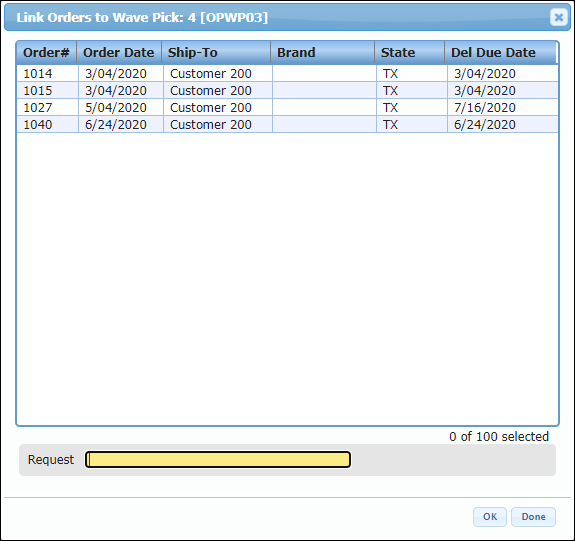
7. Click the order which you want to link to the wave pick and click OK.
8. If you want to unlink orders to the wave pick, click the checkbox of the View/Unlink field.
The View/Unlink Orders to Wave Pick dialog showing all the linked orders will display.
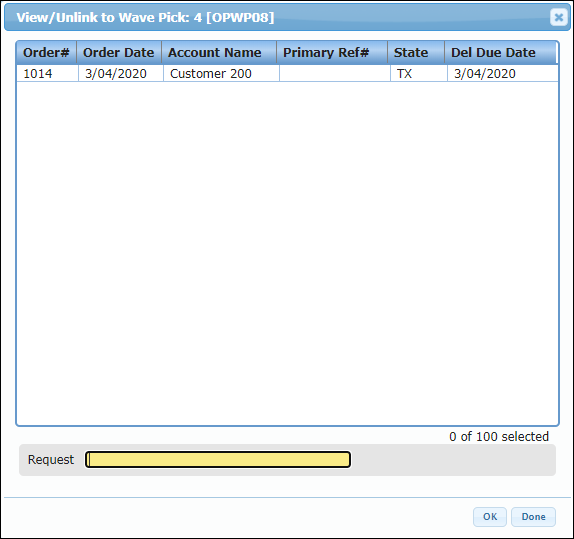
9. Click the order which you want to unlink to the wave pick and click OK.
10. Enter Y in the Action field and press Enter.
The new wave pick will be created.
Editing Wave Pick
1. Navigate to Operations > Order/Shipment Processing > Picking > Wave Processing.
The Wave Pick Entry/Edit dialog will display.
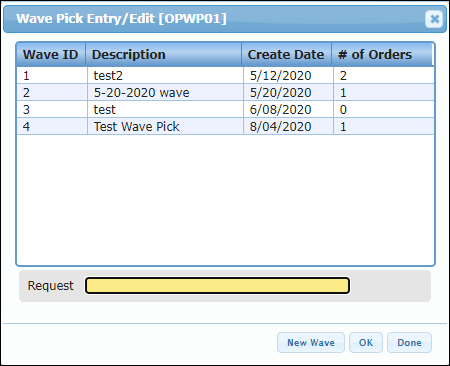
2. Click the wave pick that you want to edit and click OK.
The Options dialog will display.
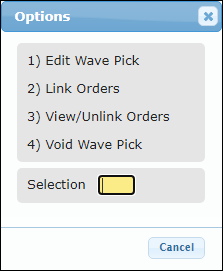
3. Click the Edit Wave Pick option.
The Edit Wave Pick dialog will display.

4. Edit the values of the required fields and press Enter.
The wave pick details will be updated.
Linking Order to Wave Pick
5. To link orders to the wave pick, click the Link Order option.
The Link Orders to Wave Pick dialog will display.
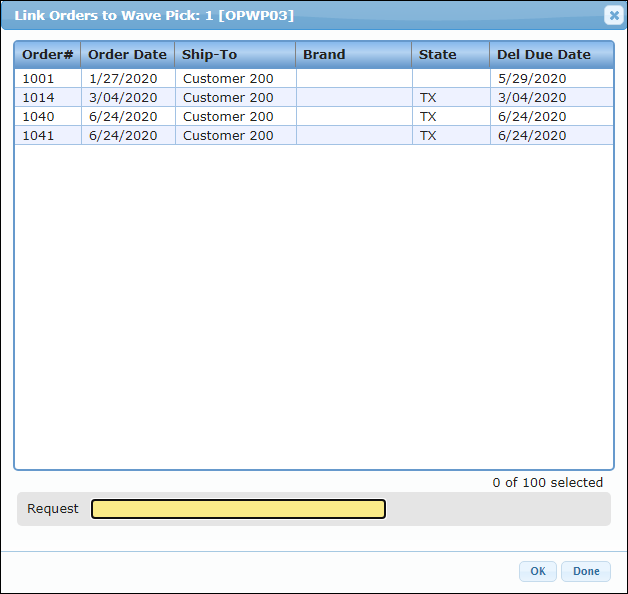
6. Click the order which you want to link to the wave pick and click OK.
The order will be linked to the wave pick.
Viewing/Unlinking Order to Wave Pick
7. To view/unlink orders to a wave pick, click the View/Unlink Order option.
The View/Unlink Wave Pick dialog will display.
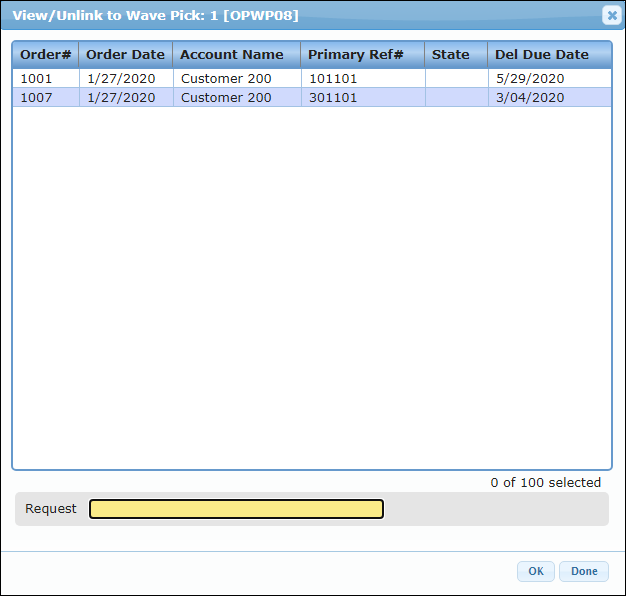
8. Click the order which you want to unlink to the wave pick and click OK.
The order will be unlinked from the wave pick.
Voiding Wave Pick
9. To void a wave pick, click the Void Wave Pick option.
The Void Wave Pick dialog will display.
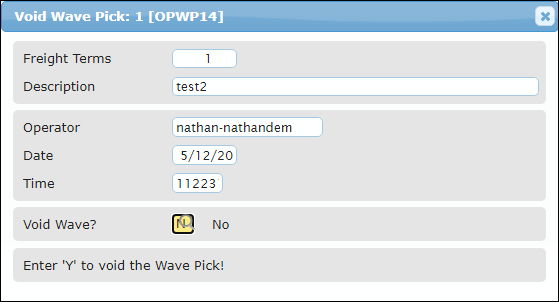
10. Enter Y in the Action field and press Enter.
The wave pick will be voided.