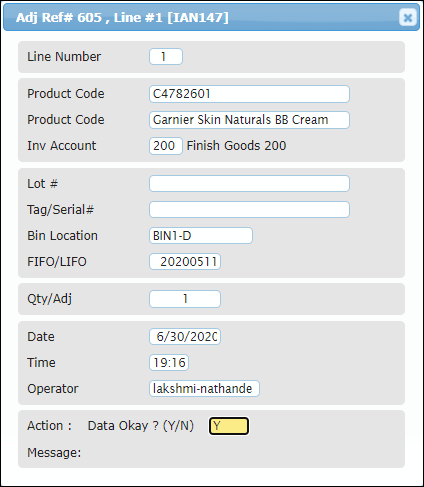Viewing History Inquiries - Inventory Adjustment
The View History Inquiries option allows you to view all open inquiries based on:
by Adj#
by Adj Date
by Inv Acct#
by Reason Code
by Product Code
by Requested by
by Assigned to
In each of these options, you can further drill down to view details of adjustment line, display line items and details of products. In this article, viewing history inquiries by Adj# is explained in detail. You can follow the same steps to view history inquiries based on other options as well.
To view history inquiries:
1. Navigate to Operations > Inventory Management > Inventory Adjustment > History Inquiries > by Adj#.
The Inv Adjustment History by Adj# dialog will display.
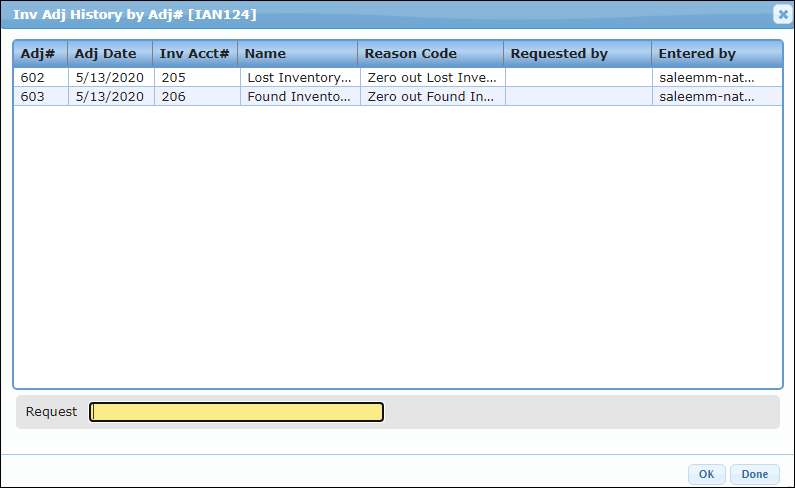
2. To view the details of adjustment line, click the Adj# and click OK.
The header and the lines for the selected adjustment number will display. In the below screenshot 1 is the header for the selected adjustment number and 2 is the lines for the selected adjustment number.
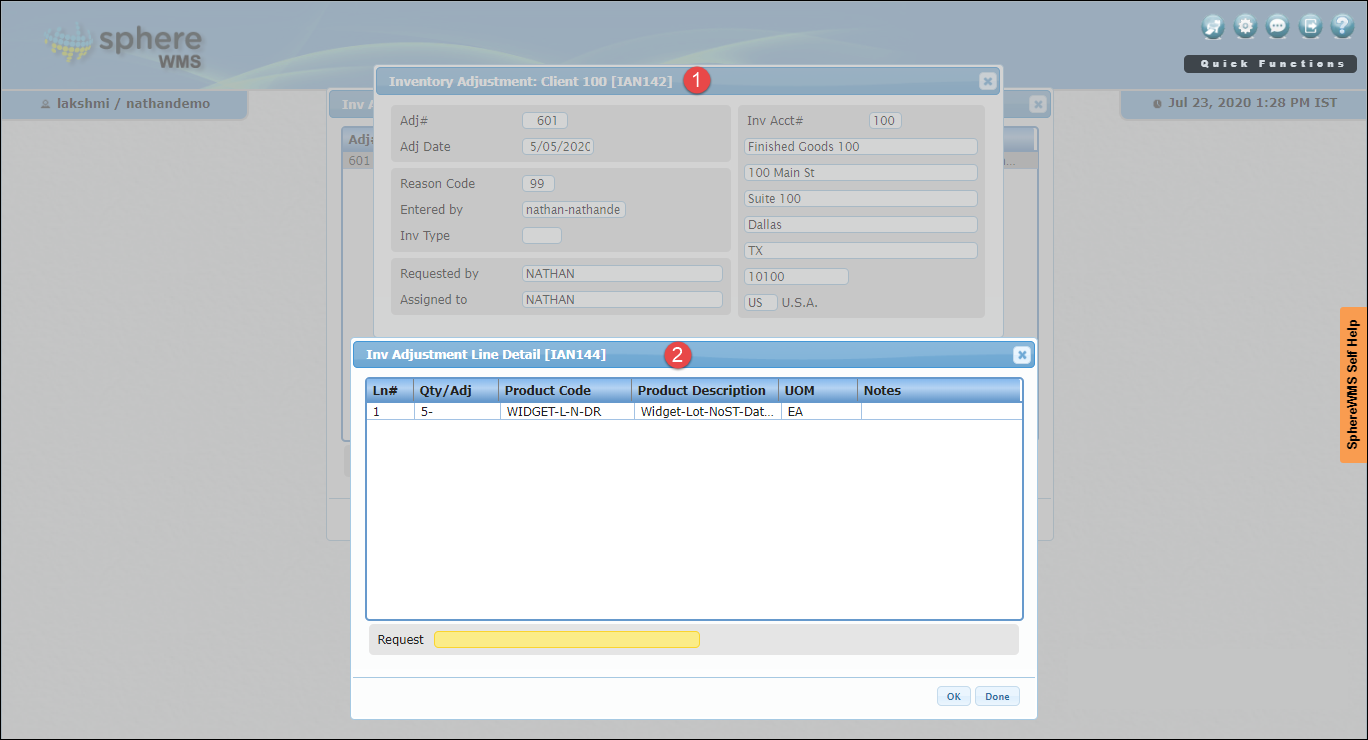
You can drill down to view the line items and item details.
3. Click the product for which you want to see the line items and details.
The Options dialog will display.
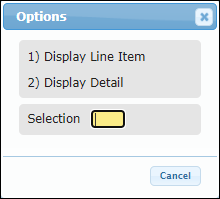
Viewing Display Line Item
4. To view the inventory adjustment details of an item, click Display Line Item.
The Inv Adjustment Item Detail dialog will display.

Viewing Display Details
5. To view the line details for an adjustment, click Display Detail.
The Adj #, Line # dialog will display.
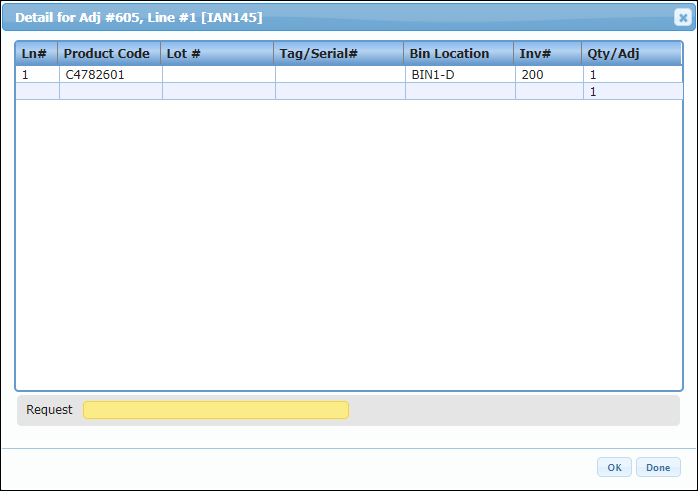
You can further drill down to view the product details.
6. Click the product for which you want to view the product details and click OK.
The Adj Ref#, Line # dialog will display.