Viewing History Inquiries - ARN/Receipt Processing
The View History Inquiries option allows you to view all open inquiries based on:
by ARN Number
by Receiver No.
by Date Received
by Supplier Name
by Product Code
by Primary Ref#
by Secondary Ref#
In each of these options, you can further drill down to view product details, history of line item detail, receiver details, and manage documents. In this article, viewing history inquiries by ARN Number is explained in detail. You can follow the same steps to view open inquiries based on other options as well.
To view history inquiries:
1. Navigate to ARN/Receipt Processing > History Inquiries > By ARN Number.
The Receivers by ARN# dialog will display.
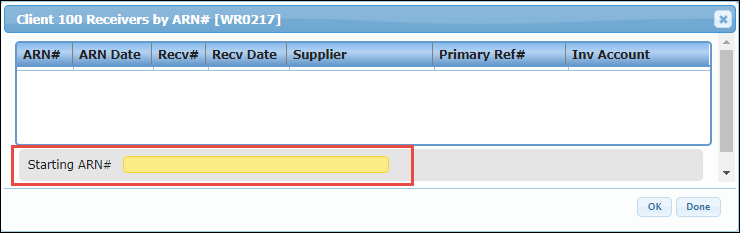
2. Enter the starting ARN# for which you want to view the history inquiries and click OK.
All the matching receivers will display.
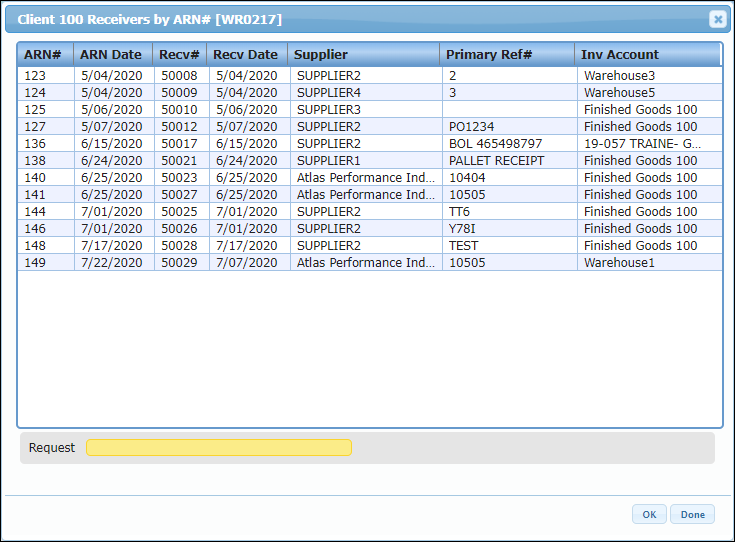
3. Click the required ARN# and click OK.
The Options dialog will display.
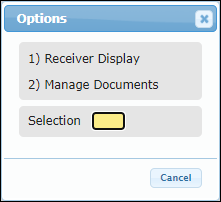
Viewing Receiver Display Details
3. To view receiver display details, click Receiver Display.
The header and the lines for the selected ARN will display. In the below screenshot 1 is the header for the selected ARN and 2 is the lines for the selected ARN.
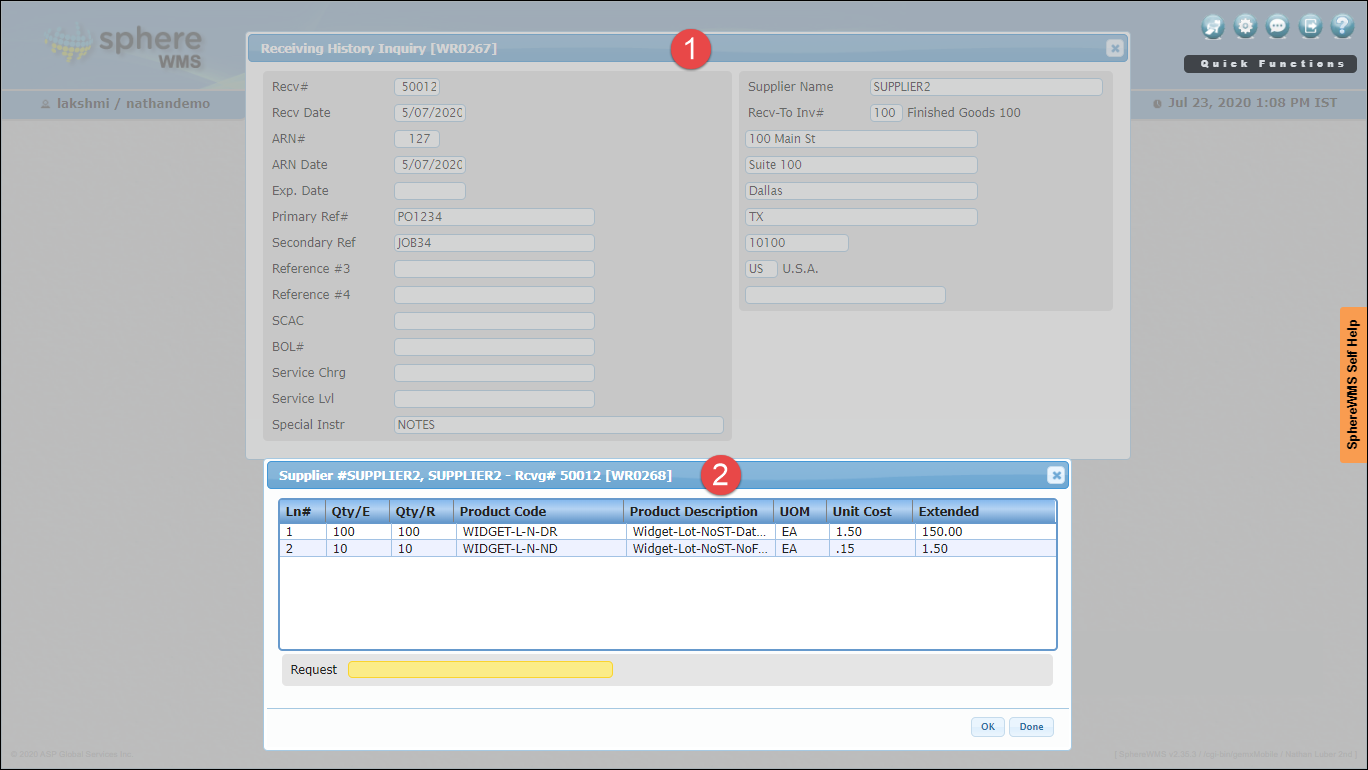
You can further drill down to view Display Line Item and Put Away Detail.
4. Select the Supplier for which you want to view the details and click Ok.
The Options dialog will display.
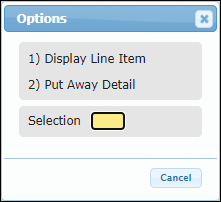
5. To view receiving history, click Display Line Item.
The Recvg History Line Item Detail dialog will display.
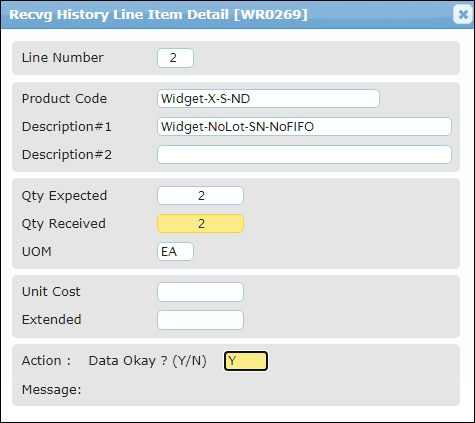
6. To view put away details, click Put Away Detail.
The Put Away Detail dialog will display.
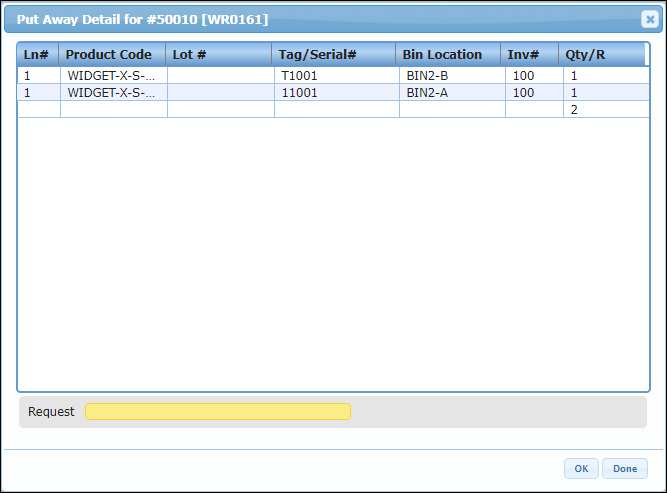
7. To view the receiver details, click the required product and click OK.
The Receiver #, Line # dialog will display.
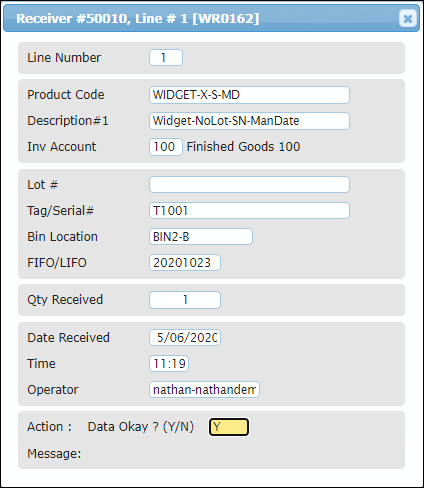
Managing Documents
You can upload, view, and delete documents related to the ARN.
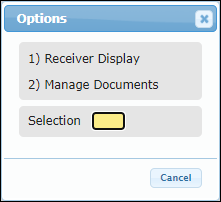
8. To attach a document, click Manage Documents.
The Documents for Recv# dialog will display.
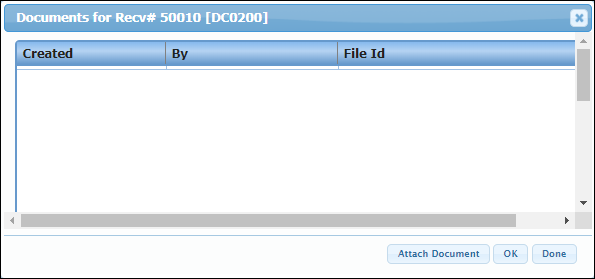
9. Click Attach Document and then select the file you want to attach from your system and upload it. The file will be attached.
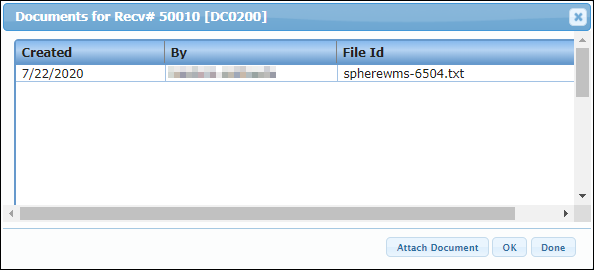
10. To view/delete the document, click the document and click OK.
The Options dialog will display.
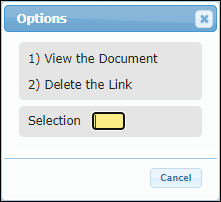
11. Click View the Document.
The document will display in a new window.
12. To delete the document, click Delete the Document. The document will be deleted.