Order Void/Delete
To void an open order, access "Order Void/Delete". To do so, from the "Order/Shipment Processing Menu", select "Order Void/Delete".

At the "Enter Order# to VOID" prompt, enter the Order Reference# and press Enter. Or, click the button to select from a list of Open Orders.
To void an Order, it must not be in the process of being allocated/picked. If the system detects that the Order is allocated, the void process is declined and an error message displays.
If the Order is accessible for void, an "Order Void Confirmation" screen displays. To proceed with the Order deletion, at the "ARE YOU SURE?" prompt type "Y" Enter.
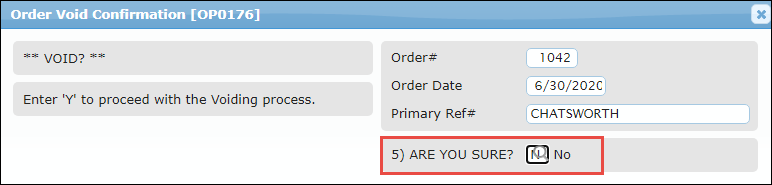
The system displays one more screen that shows the Order's line items. A message window displays requesting confirmation again to "Cancel this Document".
Click the "Yes" button to proceed with the Order deletion, or click "No" to abort the Void process and exit to the first screen, leaving the Order intact.
Note: An Order Void/Delete process cannot be undone. To reinstate an Order that has been voided, it must be re-entered or re-uploaded.
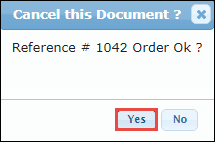
After the Order is voided, the user is returned to the first screen where the next Order may be voided. Or, press ESC to exit back to the Order/Shipment Processing Menu.