Entering/Editing Bill of Materials
The Entry/Edit option allows you to add new bill of material entry and edit an existing bill of material.
Adding Bill of Material Entry
To add a bill of material entry:
1. Navigate to Operations > Inventory Management > Bill of Materials/ Kit to Stock > Bill of Materials Maintenance > Entry/Edit.
The Bill of Materials Entry/Edit dialog will display.
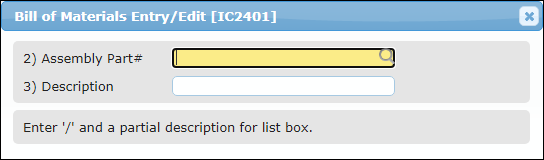
2. Enter the Assembly Part# or select the assembly number from the look up table.
To identify a part# as a assembly to show up on the drop down, Account Management > File Maintenance > Products entry Edit > Enter Part# > Stocking Menu >Field# 16-BOM Flag. Set to #1 for an Assembly.
The Component Entry/Edit dialog for the selected product will display.
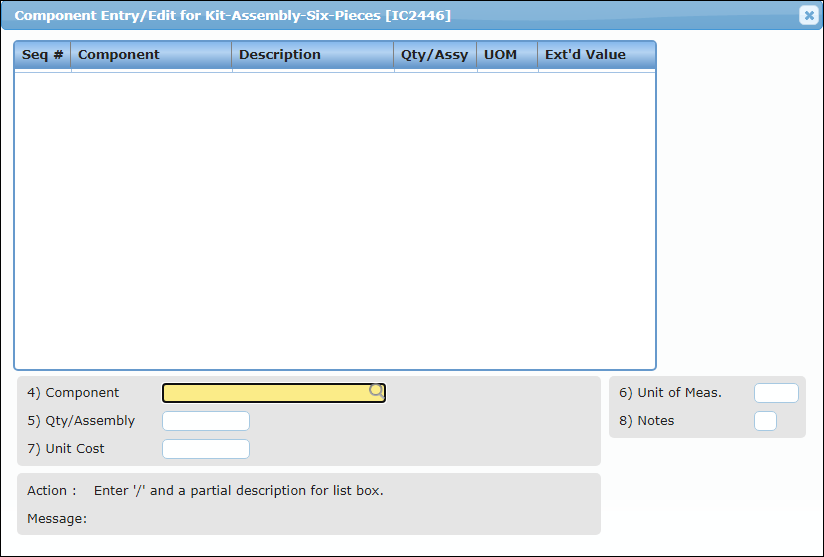
3. Enter the component or select one from the look up table.
To identify a part# as a assembly to show up on the drop down, Account Management > File Maintenance > Products entry Edit > Enter Part# > Stocking Menu >Field# 16-BOM Flag. Set to #2 for a Component.
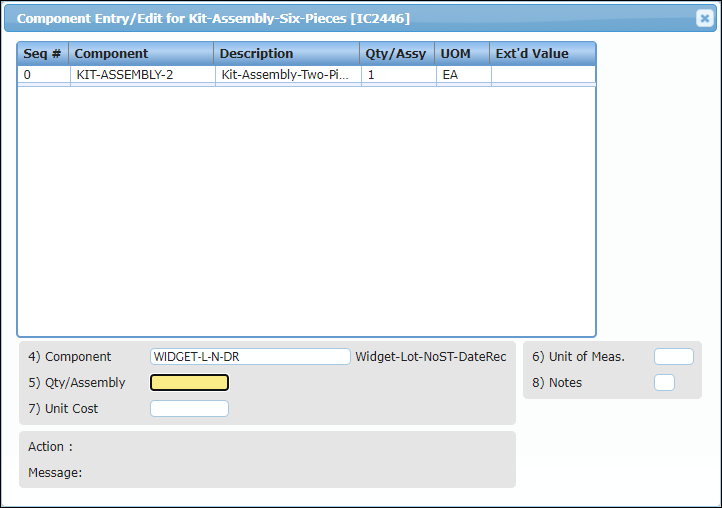
4. Enter the Qty/Assembly.
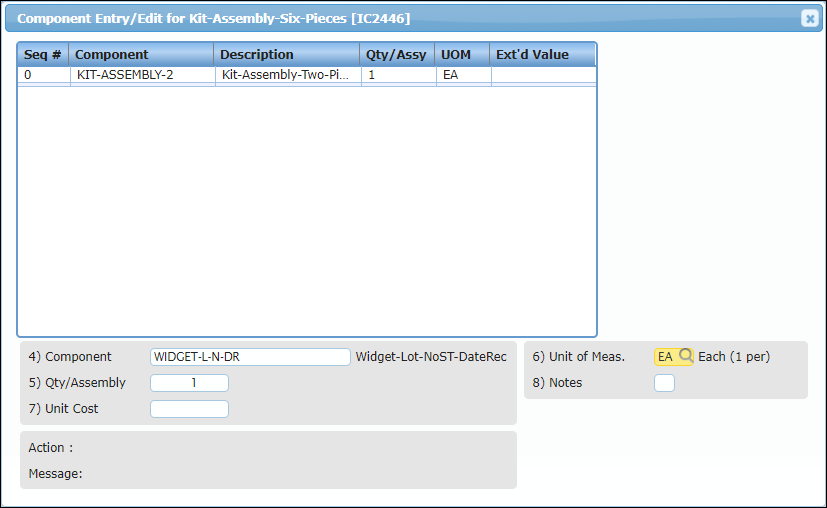
5. Enter the Unit of Measure or select from the look up table.
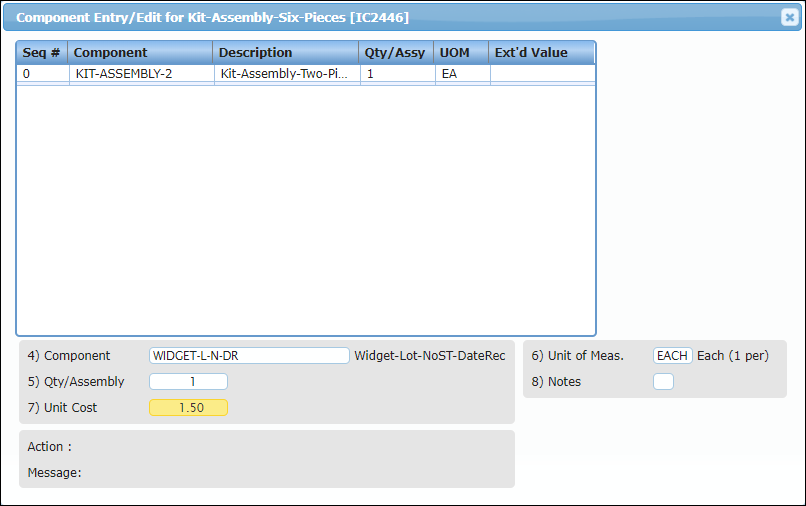
The value for Unit Cost will be populated automatically.
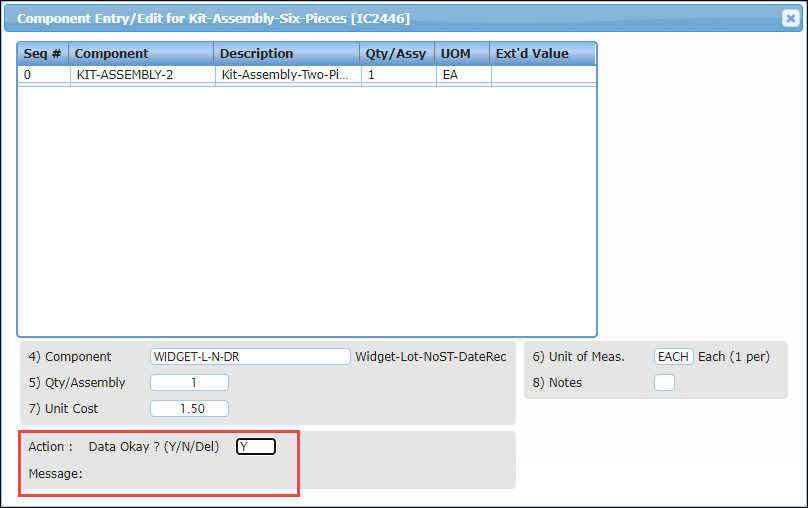
6. To save the entry, type Y in the Action field and press Enter.
The new entry created successfully.
Editing Bill of Material Entry
To edit an existing bill of material:
1. Navigate to Operations > Inventory Management > Bill of Materials/ Kit to Stock > Bill of Materials Maintenance > Entry/Edit.
The Bill of Materials Entry/Edit dialog will display.
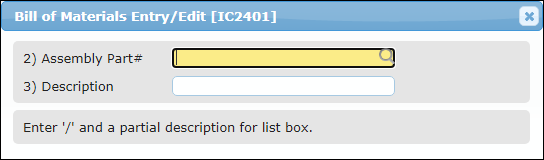
2. Enter the Assembly Part# or select the assembly number from the look up table.
The Component Entry/Edit dialog for the selected product will display.
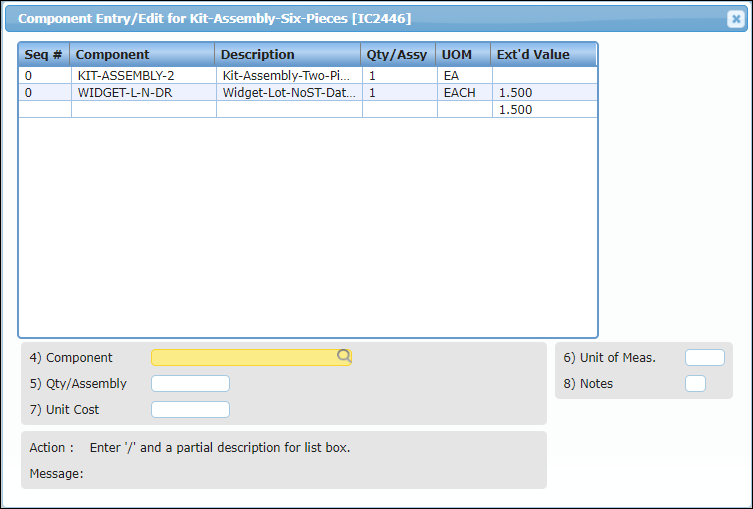
3. Double-click the component which you want to edit the details of.
The component details will display.
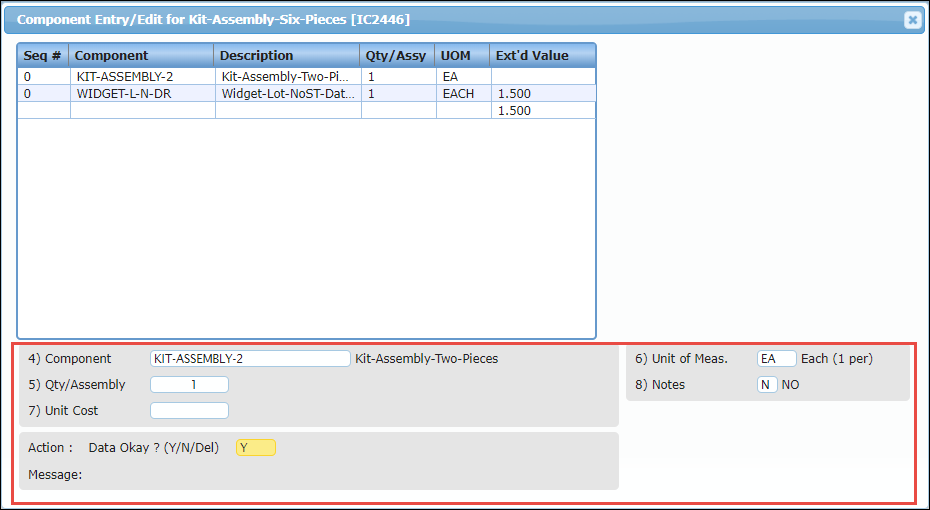
4. Edit the values of required fields, enter Y in the Action field and press Enter.
The component details will be updated.