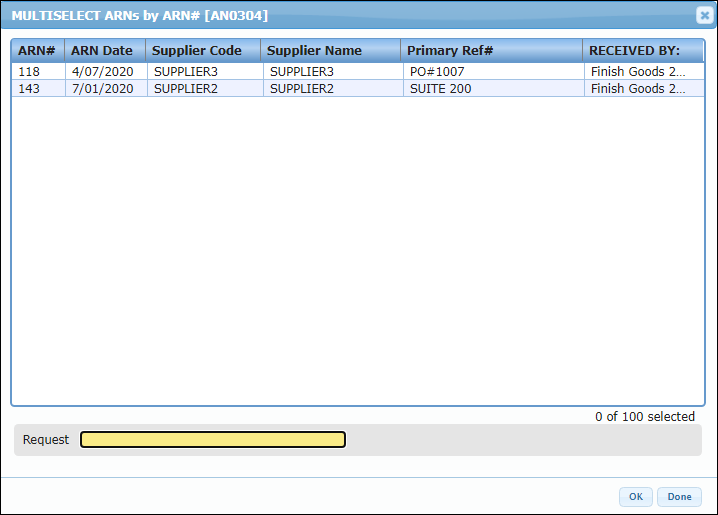ARN Print
To print ARN Documents, access the "ARN/Receipt Processing Menu" and select "ARN Print". An options menu will display that allows the user to search for an ARN by either ARN# or Custom Field 1.
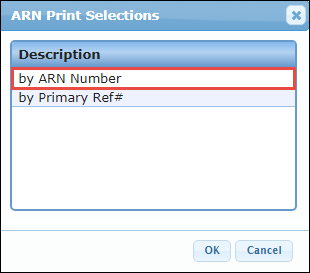
After selecting a printer and the desired font size (select "REGULAR"), an Open ARN Inquiry displays. "Multi-Select" the ARNs to be printed (see "How to Multi-Select" below).
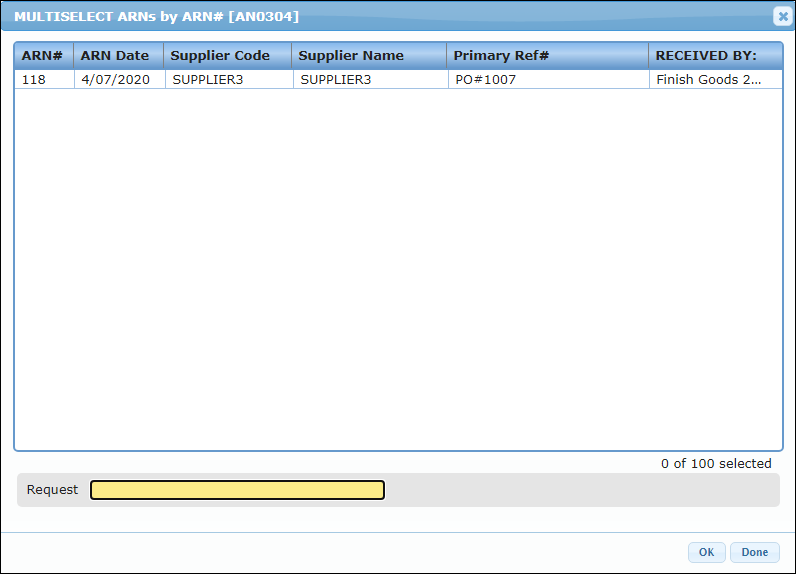
How to Multi-Select
Some inquiries have the ability to trigger a process (print a document, or post a transaction) when an item in the inquiry is selected. Multi-Select Inquiries, however, allow more than one item to be selected for processing.
After the Multi-Select Inquiry is displayed, select one or more items in the inquiry. To do so, follow these guidelines:
To select a range of items, click the topmost item, then hold down the SHIFT key and click the bottommost item. The entire range of items will be highlighted. Click the OK button to process all of the highlighted items. Or, click Done to exit the screen without processing.
To select individual items hold down the CTRL key and click each item to highlight. After all of the items to process are highlighted, click the OK button to begin processing. Or, click Done to exit the screen without processing.
Note: A combination of the SHIFT and CTRL item selections may be used to select and deselect items.