The normal adjustment processing involves three steps - Kit to Stock Entry and Confirm & Post. The 1-Step Kit to Stock Allocation section allows you to complete both these steps in one step quickly. To create a kit to stock entry and confirm and post in one quick step:
1. Navigate to Operations > Inventory Management > Bill of Materials/ Kit to Stock > Kit To Stock Processing > 1-Step Kit To Stock Allocation.
The KTS Manual Allocation dialog will display.
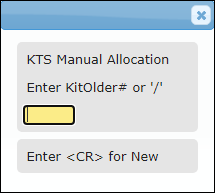
2. Enter the KitOrder# .
All the fields of the form will be auto-populated.
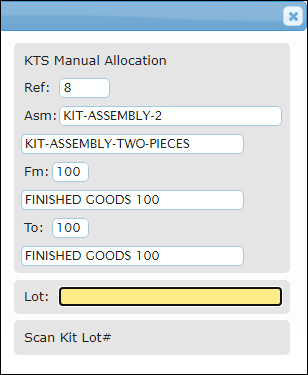
3. Enter the Lot number.
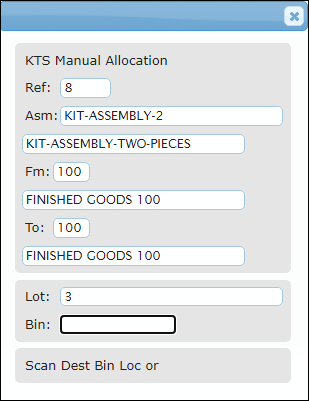
4. Enter the destination Bin location number.
The requested and the available quantity will display.
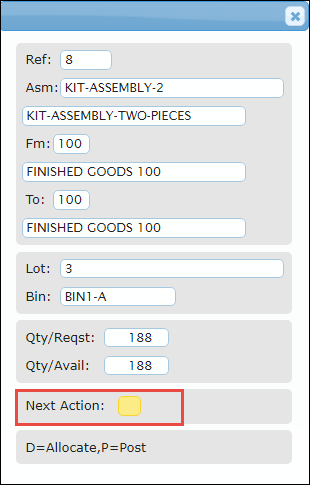
5. Enter the D in the Next Action field.
The Kit Allocation dialog will display.
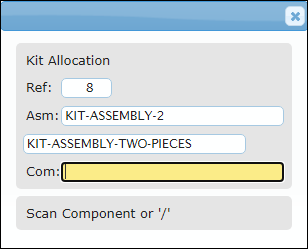
6. Enter the component in the Com field.
The ordered quantity will display.
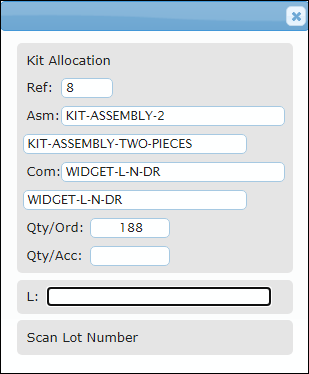
7. Enter the lot number in the L field.
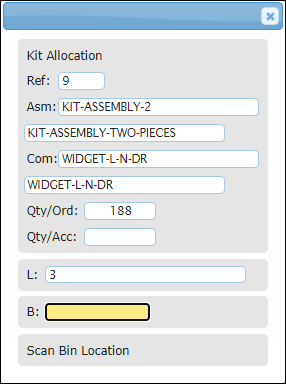
8. Enter the bin location in the B field.
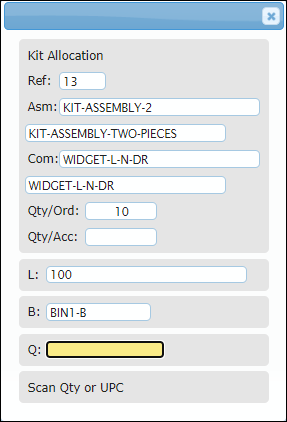
9. Enter the quantity to be allocated or the UPC in the Q field.
The Qty/Acc field will update and display.
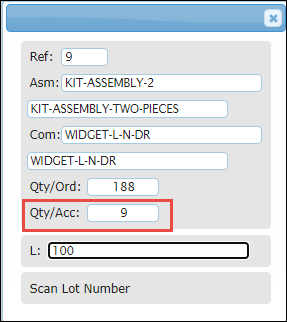
10. Now the system goes into a loop. Press Esc.
The allocation dialog will display.
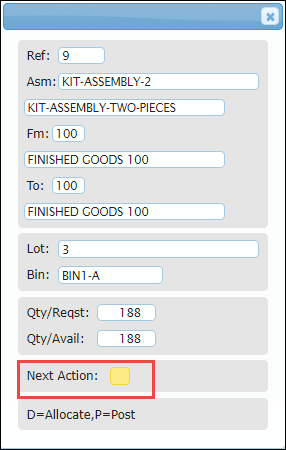
11. Enter P in the Next Action field and press Enter.
The kit to stock allocation will be posted.